I wanted to see if my Synology DS411 NAS could automatically shutdown if it detected it was using UPS power. Here were the steps I took to make it work.
1. Check if my CyberPower CP1350AVRLC is on Synology's compatibility list on their website: https://www.synology.com/en-global/compatibility3. Next thing to do is connect a USB cable.
4. Go back to Synology Assistant. Click Control Panel > Hardware & Power > UPS and now there should be a Device Information button. Click on it and it should show the details of the UPS device.
5. Now check the "Enable UPS support" check box. Personally I set it to enter Safe Mode after 3 minutes. More information about Safe Mode can be found on Synology's website.
Safe Mode
When the Synology NAS enters Safe Mode, it stops all services and unmounts volumes in order to prevent data loss and shut down (halt for EDS14) safely when the UPS device runs out of power. By default, the system enters Safe Mode when the UPS device starts running low on power. You can also specify the amount of time before the Synology NAS enters Safe Mode when power failure occurs. However, if the UPS device reaches low battery before the specified time, the system enters Safe Mode immediately.



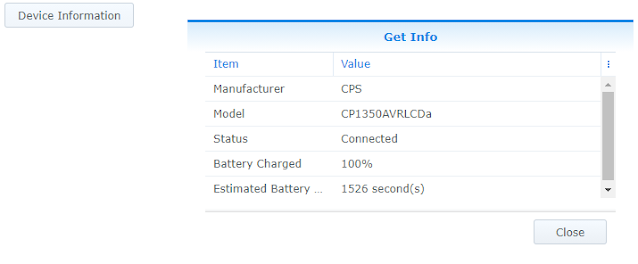


Comments
Post a Comment